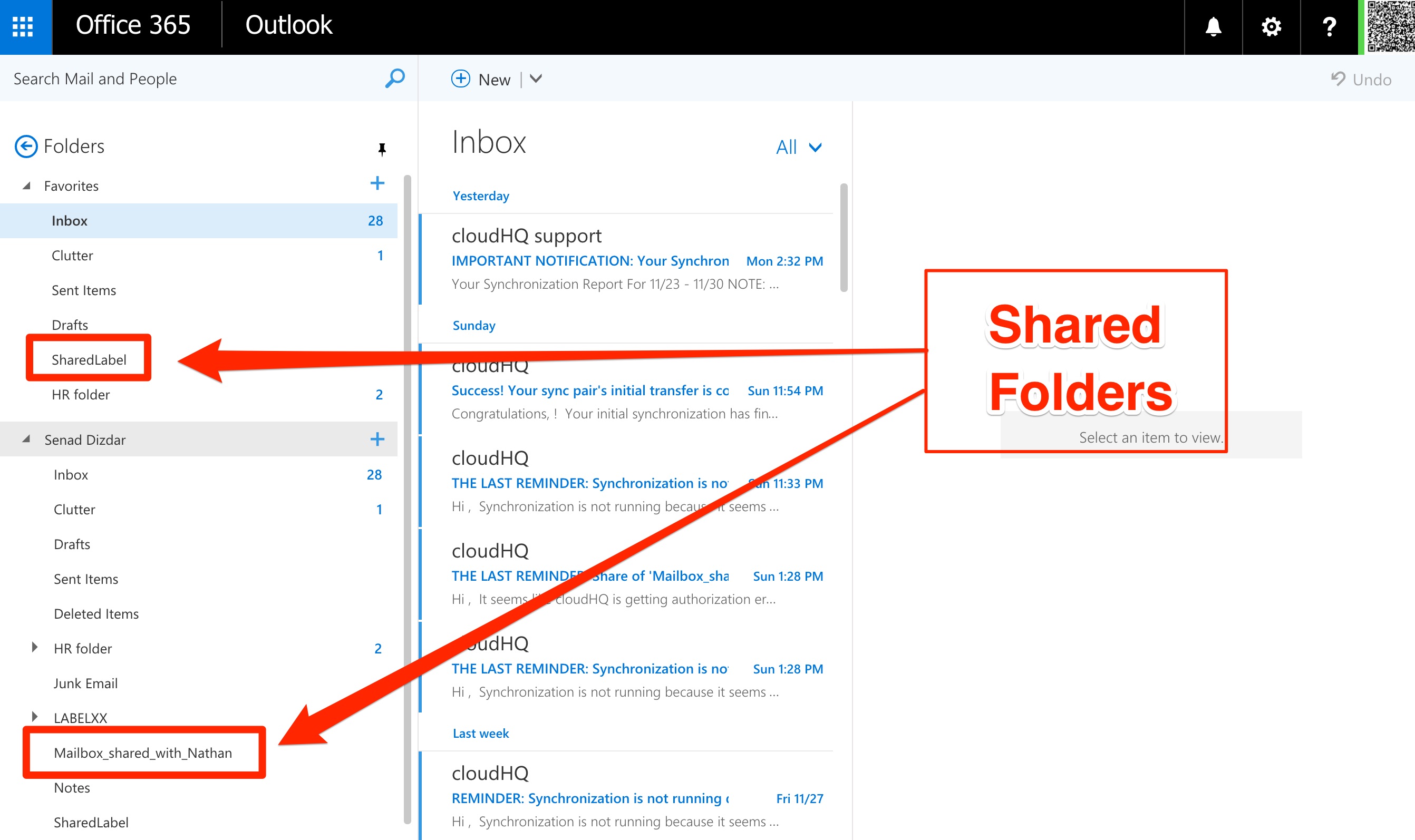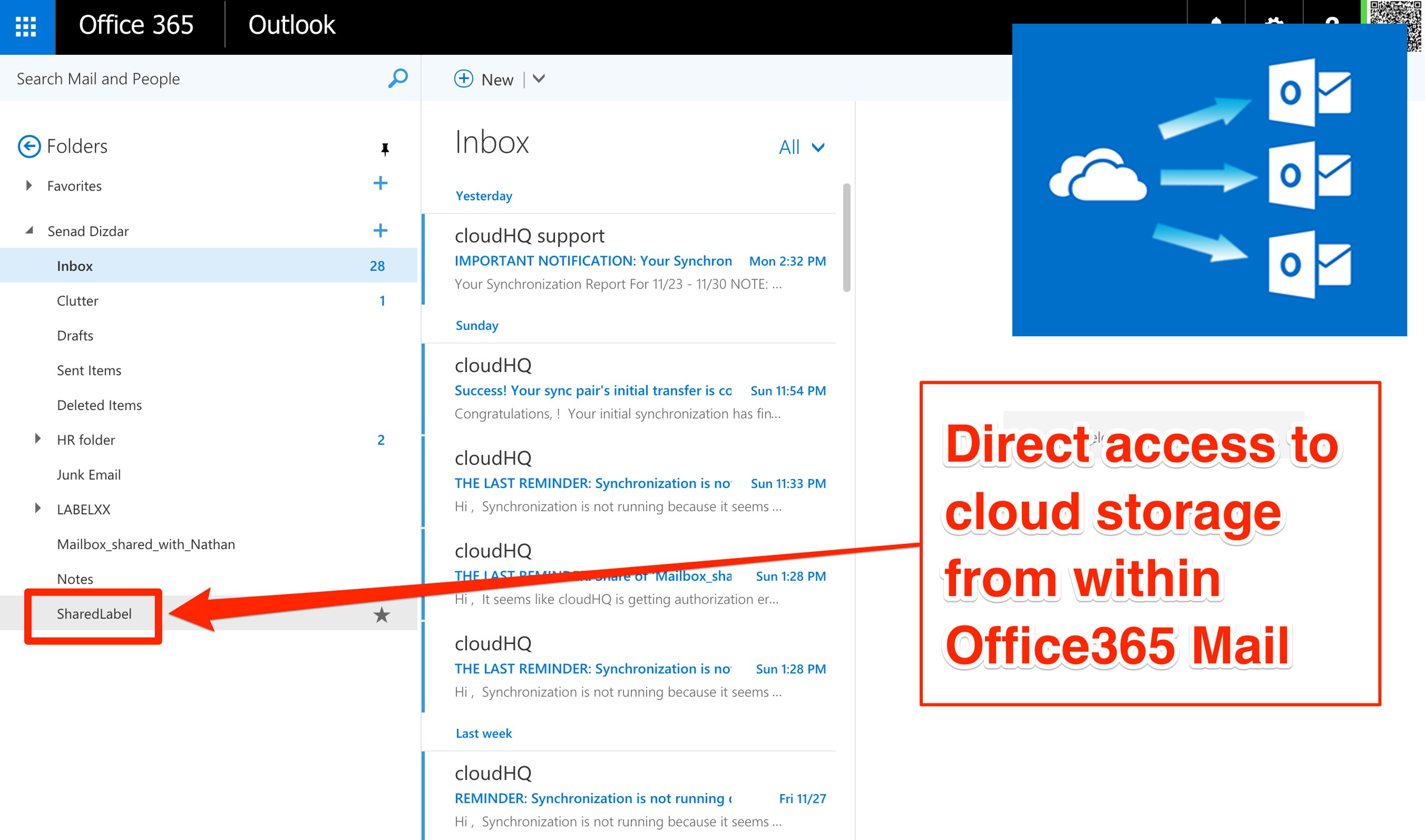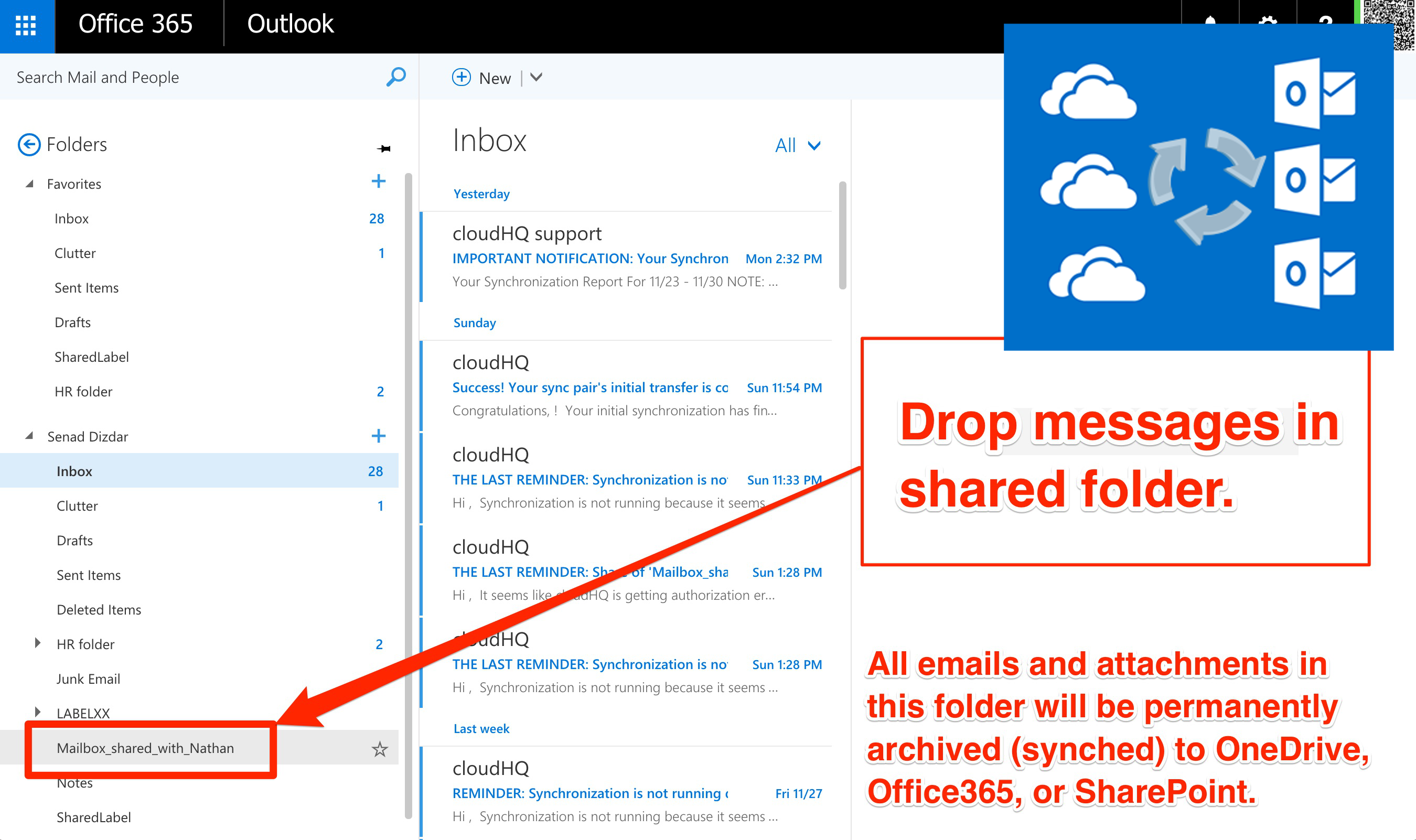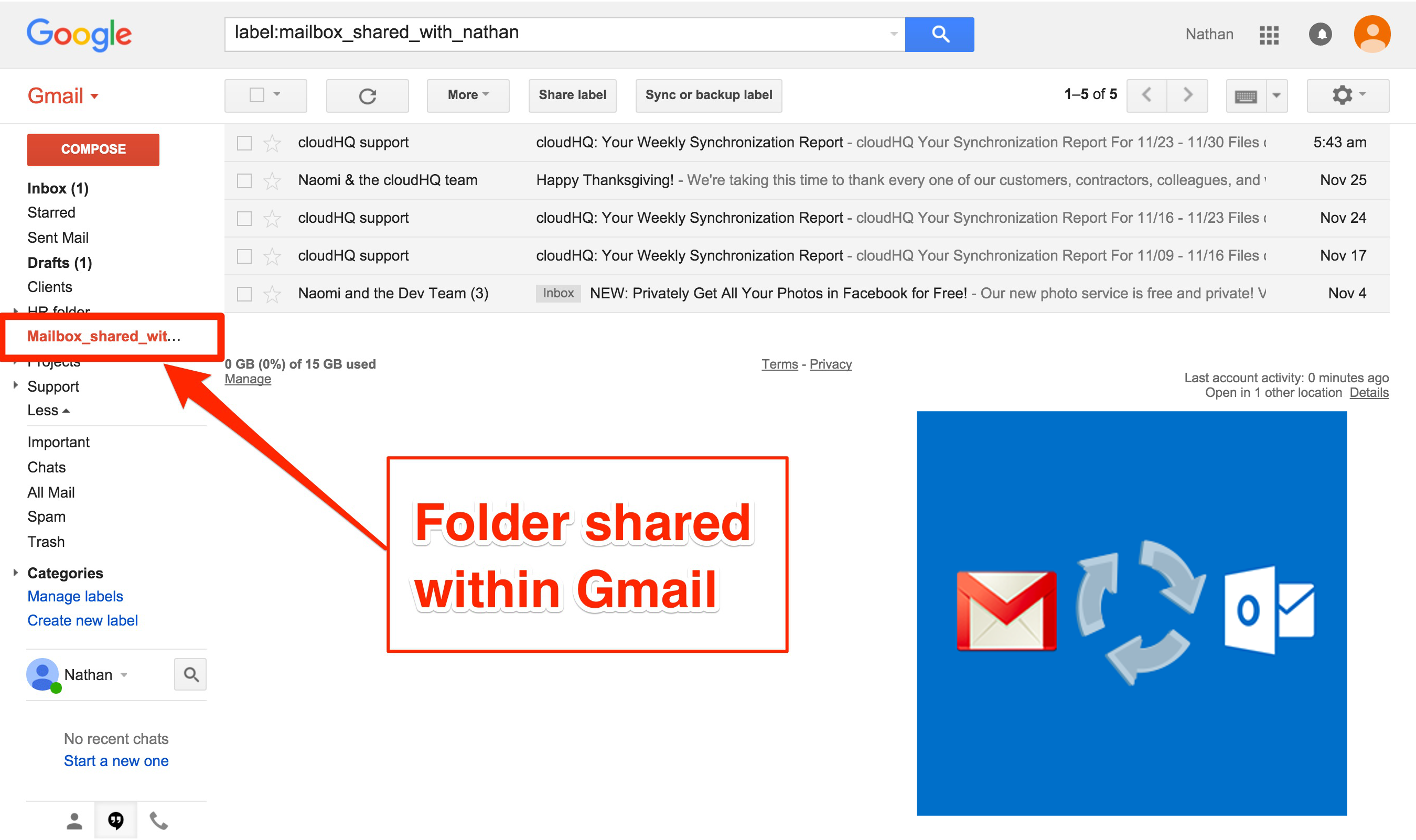If you spend your entire day working out of your inbox, you’re not alone. One survey suggests white-collar workers now average 3.2 hours per day reading, writing, and managing work email.
Email is the one piece of software everyone becomes an expert at using because of its adoption rate and inherent familiarity.
At the same time, many companies use Office365, OneDrive, or Office365 SharePoint as their document management system, but many employees just aren’t comfortable using either of these solutions. In fact, many don’t even know how to access OneDrive or SharePoint at all.
Take mobile employees, for example. They primarily use their phones for communication like sending emails or texting other members of their team. If a document they need is hidden in a OneDrive Business cloud storage repository, they often don’t know how to access OneDrive Business from their phones.
The resulting user flow is highly inefficient: Those mobile employees send an email to a teammate from their phone and then that teammate tracks down the file to send it back as an attachment. This happens a lot, and worse, it represents countless hours in lost productivity.
Bottom line: finding documents is nearly impossible for remote employees.
As we’re about to show you, there’s a much easier way to get around this annoying time suck.
Announcing: Office365 Mail Folder Sync and Sharing
As we’ve already identified: Employees live in their E-mail. This can actually be a blessing in disguise. When you use cross-platform sharing for specific folders, it allows for all members of your team to access OneDrive Business or SharePoint documents directly from their Office365 Mail email folders.[1]
Wherever they are—and whatever device they’re using—they’ll be able to easily access current versions of all your company’s documents.
There’s No Process Change.
For employees who manage your document repository (HR, marketing, etc.), they’ll be pleased to know that they won’t have to change one iota of their current process.
- Employees who maintain your documents will continue to have full access through OneDrive or SharePoint. Their access or process never changes.
- Anyone with a password can still retrieve documents through a web browser using the OneDrive web portal just as they’ve always been able to do. This too, never changes.
The only thing that changes, is that you can give your employees the choice to access documents from their email folder so that documents are easily retrievable.
For example, you could share the following Sharepoint, OneDrive, or Office365 folder with a user’s email folder:
- Marketing materials
- HR documents
- Documents related to a specific project or initiative
How Cross-platform Folder Sharing Works
1. Distribution: One-to-Many Sharing
Using cross-platform folder sharing, you can distribute all files from a central OneDrive Business folder into your employees’ mailboxes.
Each file that’s added in the OneDrive Business folder will be automatically uploaded into the email folders of your employees.
If you change or update a file in OneDrive Business, the old versions will be automatically deleted and replaced with the new ones for everyone with access to the folder.
3 Major Benefits of Distribution:
- No more emailing “the latest version” to a distribution list.
For example:
- New employee hires will automatically have access to the database. You won’t have to “put together a packet” for them.
- Employees will have access to the document database directly from their email.
- As long as your employee is connected to a cell signal, they’ll have access to the most up-to-date documents. This works in iOS, Android, and Windows Phone.
2. Aggregation: Many-to-Many Sharing
cloudHQ cross-platform folder sharing can be used to enable many-to-many sharing where some users mainly use Office365 Mail while other use Office365, Sharepoint, or OneDrive.
To do this, you’ll establish a two-way sync between a central OneDrive Business folder and a folder within your employees’ email accounts. Whatever gets placed in any of your users’ email folders, will automatically get replicated into your OneDrive Business folder.
All changes are reflected in both platforms, but cloudHQ also backs up these files automatically, ensuring that your message and document archive system is preserved and safeguarded.
4 Major Benefits of Aggregation:
- All messages or documents are searchable to anyone with access to the folder either in Office365 Mail or your company’s file management system: OneDrive, Sharepoint, Office365.
- Messages and documents are automatically archived.
- Sharing information becomes simple, regardless of which platforms teammates work in.
- Emails become PDF files in your cloud storage archive, where each email can easily be shared with a link to its PDF file from your Office365, Sharepoint, or OneDrive.
Pro tip: This is especially great for referencing an email within in an email!
3. One-to-One Sharing (Including Cross-Platform Sharing):
Finally, cloudHQ cross-platform folder sharing lets you easily share an Office365 Mail folder with anyone, anywhere.
You can share your Office365 Mail folder with partners or clients who use Google Apps Gmail or any other mail service for true cross-platform sharing.
3 Major Benefits of One-to-One Cross-Platform Sharing:
- Easy sharing of large amount of emails
- Version control
- Convenience to choose which email platform to use in order to access the information
Sharing folders in a flexible way offers your business a boost in productivity. If you’re not yet a cloudHQ user, try it out by signing up for a free 15-day free-trial. No obligation or credit card required.
Footnotes:
[1] If you use Google Apps for email, everything we discuss here can also be accomplished using Gmail labels.
Photo used under Creative Commons from wocintechchat