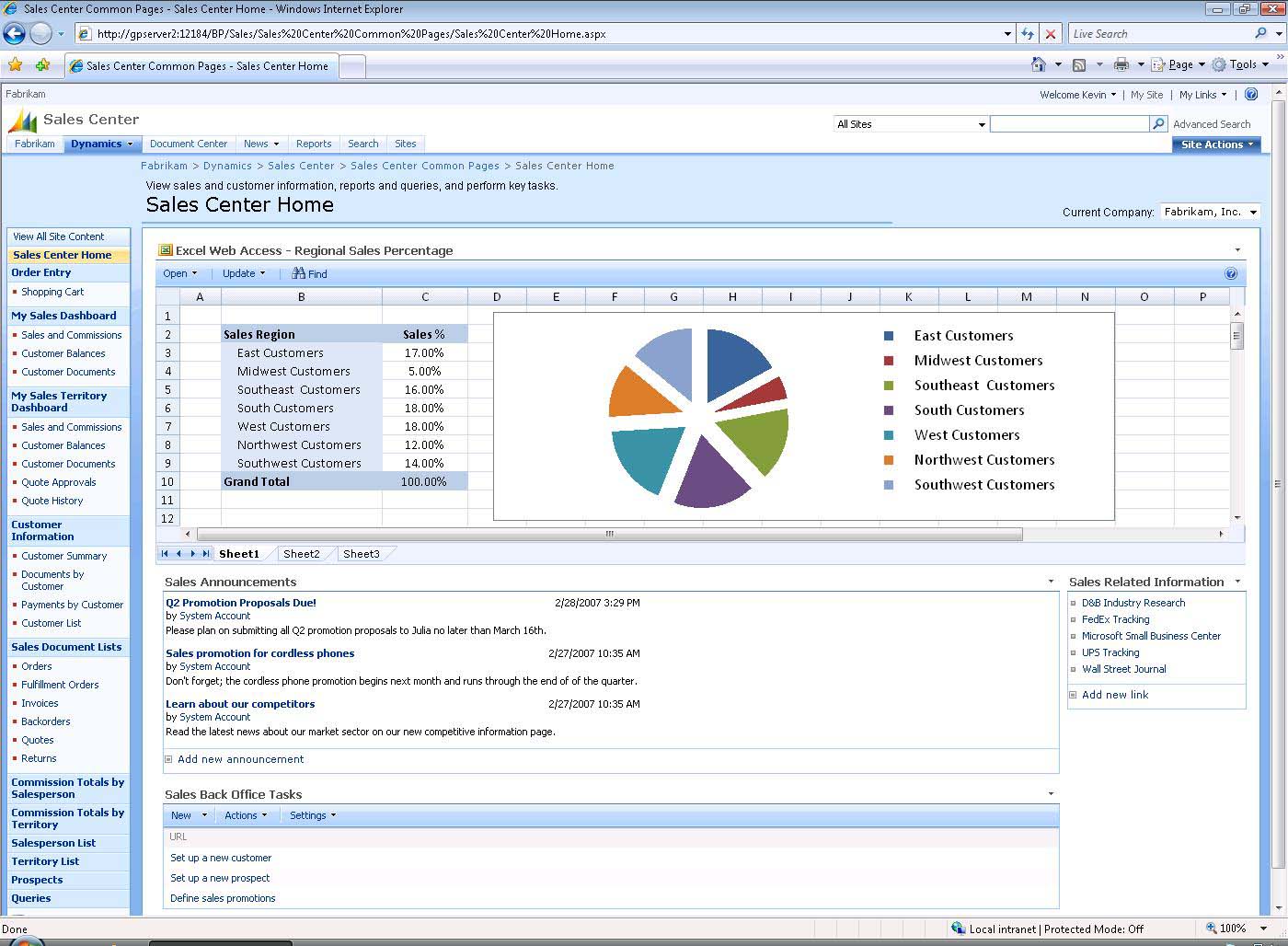Not long after Microsoft SharePoint was launched, it was described as “the next must-have technology” for businesses, with press releases and articles claiming it was “one of the fastest-growing products” in the company’s forty-year history.
Microsoft is known for shipping billion-dollar products, with SharePoint being one of those. In 2014, Jared Spataro, general manager of SharePoint announced that they achieved “double-digit growth for each of the last 18 quarters,” which ensured they hit $1 billion in revenue “faster than any other Microsoft product,” according to TechRepublic.
Very impressive.
Analysts are impressed, with Forrester saying that “Microsoft probably [has] more net new growth opportunity sitting in front of them than probably anyone in the market,” with an emphasis on SharePoint and Azure, an Infrastructure as a Service (IaaS) cloud service.
Top 7 Tips to Increase Productivity with Microsoft SharePoint
For businesses, SharePoint is a swiss army knife, but increasing productivity means knowing your way around. Here are a few ways you can get the most from SharePoint.
1. Make Your Salesforce Reports Available in Sharepoint’s Team Site
Get everyone on the same page. When you sync your Salesforce reports in real-time to Sharepoint, you can give your entire team the knowledge of what’s going on with your business, so that they know where they need to hustle most.
This is a great starting point for any morning standing meetings, and a practice that is invaluable to all teams. Depending on the report you choose to share, it should look similar to this:
2. Project Management: Contractors, Dropbox, and Sharepoint
Office 365 Sharepoint is an excellent system for complex project management. The great thing regarding SharePoint is that you can create a Project Site, a feature-rich project planning tool so that all project related work (schedule, documents, designs, etc.) are in one place, where you can easily collaborate with teammates, and plan your project execution.
The problem with using it: Most complex projects usually involve clients, independent contractors, or any other team members who might using different cloud applications, depending on what their project role is. Without a systematic way to get outside platform work into your Sharepoint Project Site, you’re usually left with the Project Manager having to manually sift through documents, files, designs, in order to download them to his/her computer and then upload them to the correct Sharepoint Project Site. Since Adobe Photoshop files can be multiple hundreds of megabytes in size, very soon, most people experience the project site becoming out of sync, and the Project Site becomes useless. This is a frustrating process. Here’s our life hack:
- Create a Dropbox account
- Tell your contractors / designers to share their work via Dropbox with your account
- Sync your Dropbox account to your Sharepoint Project Site
- Done! Everything will always stay up to date and you’ll save hours of work. And best of all, there will be no more painful manual uploading of files into your Project Site.
3. Uploading a lot of files: 2 Simple Options
- Until Microsoft fully replaces Internet Explorer, probably withProject Spartan, a good way to upload a lot of files is to open a document library within a web browser. Explorer is ideally suited for this task.
- The best way to upload a lot of files, especially if you don’t want to use Project Spartan, is to use Evernote or OneNote and have that sync’ed with your Sharepoint account via cloudHQ. The process is quick and painless, and you only need to set it up once for a continuous sync so that you can always have up to date notes, regardless of which app you want to use at that moment in time.
4. Maintain Inbox Zero, with Yammer
In 2012, Microsoft wanted to strengthen their enterprise services with Yammer, a “social network” for businesses, which they bought for $1.2 billion. Whether you are working with colleagues, either in the office, remotely or with clients, this is a great way to keep emails to a minimum and get more done.
Getting everyone who needs to be connected in (including those outside your organization) a Yammer Group saves time, which is more convenient with the SharePoint integration.
5. Create Alerts
Sometimes you want or need to know what’s happening with a project, especially if you aren’t in the office. Conveniently SharePoint has an Alert Me button in virtually every content area, which means you can receive emails or texts whenever changes are made to you document.
This can be customized so that you receive alerts either for every change, daily or weekly. You can also disable this feature once you are ready to disengage from a project.
6. Seamlessly Integrate With Excel
Microsoft Excel is one of those multi-purpose workhorses most of us couldn’t cope without. One way to take its usefulness to a new level is integrated with SharePoint, which can be done fairly easily. Providing you are using Excel 2010, or a newer version, you can click Import Spreadsheet from the Site Actions menu, which opens your spreadsheet in SharePoint. You can also import any number of cells, and then share with others as needed.
Saving the spreadsheet in OneDrive will give you a cloud-based backup, which will make collaboration easier, because you can then just share the spreadsheet and the person who receives your sharing link, and they can just open it in their preferred platform.
7. Create a Master Calendar
One of the most difficult things about working as a team is ensuring everyone’s schedules synch up to ensure key tasks are delivered on time and decisions happen quickly. SharePoint makes it possible to combine up to 10 calendars into one, making it easier for you to find time for meetings and other collaborative activities. This can be a bit tricky, so here are the steps:
- Go to the Calendar tab
- Click Calendars Overlay
- Then click the New Calendar link
- Next, give SharePoint the URL, name and description of the calendar
- Click OK
- Repeat for all the additional calendars you want to add
- Once you are done all of them will be combined into one Master Calendar, which you can share with your team, boss or clients.
SharePoint has some impressive functionality. Whether you are an existing customer or thinking about using it, there is a lot you can do. Here’s a visual walkthrough for some of the features and cheats discussed in this article.
Ultimately, whatever your cloud infrastructure goals are, we’re here to provide your business with secure file collaboration, consolidation, and backup with Microsoft Cloud products, such as SharePoint or OneNote, as well as others like Amazon S3, Google Drive, Dropbox.
Book an appointment with a Cloud Infrastructure Expert now: