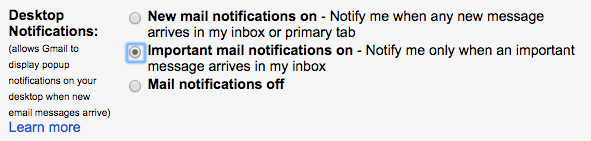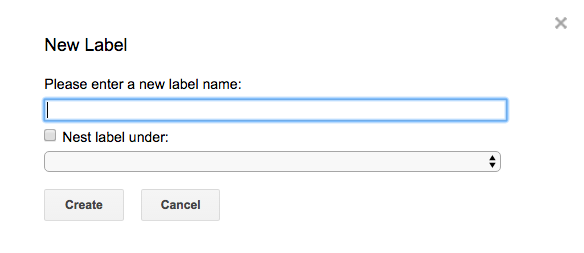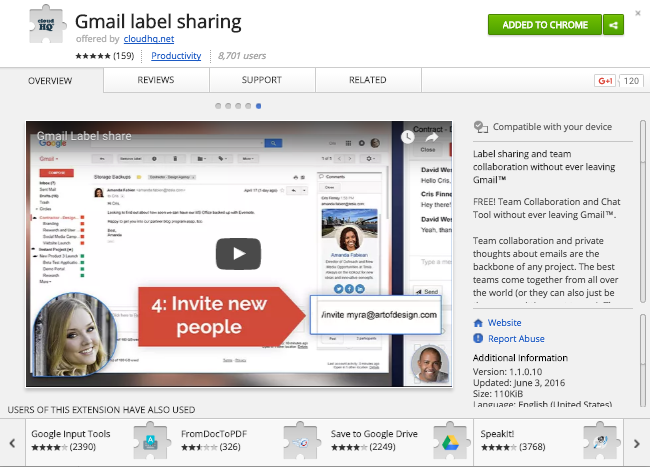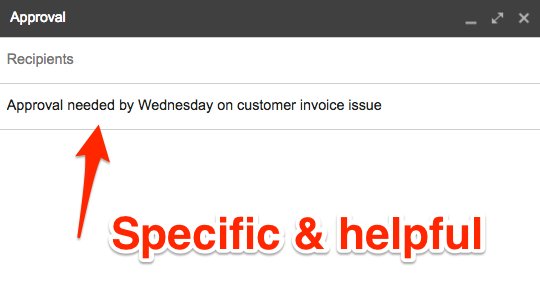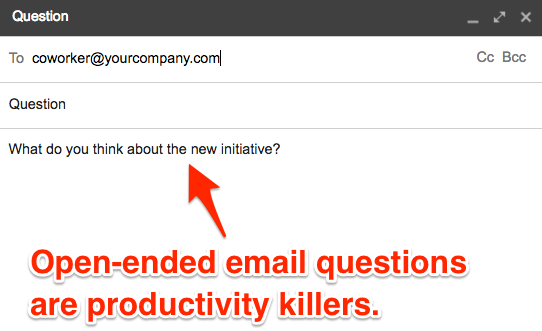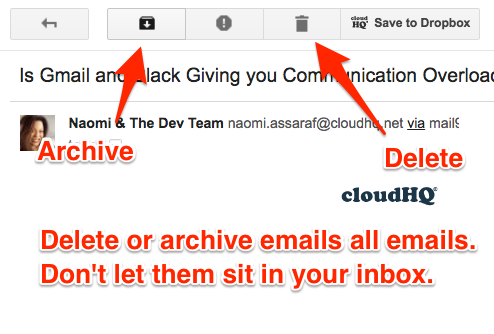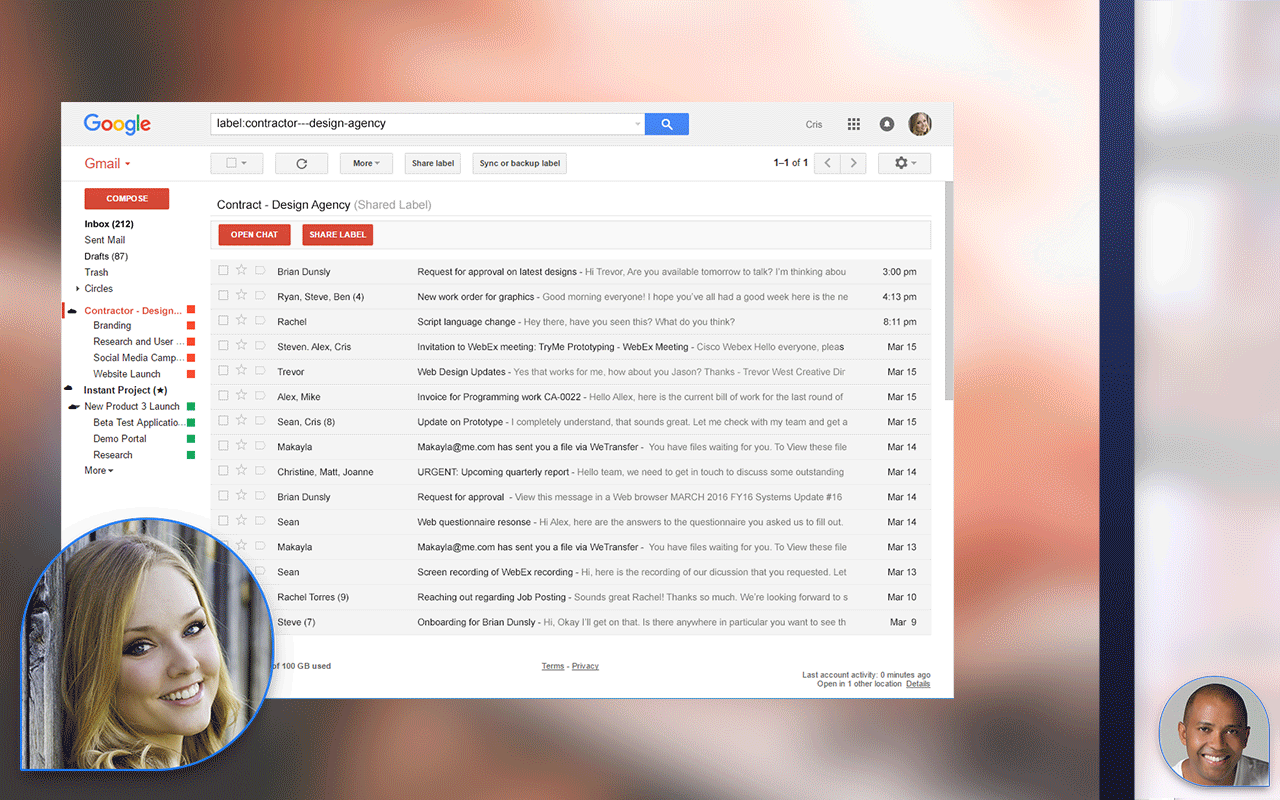Modern productivity starts with email.
According to a Mckinsey study, knowledge workers spend 28% of their day on email.
That’s 11 hours a week in your inbox. Fully 14 weeks of the year (assuming a 40-hour workweek).
If you want to find more time in your day, getting good at email isn’t just a productivity hack.
It’s essential.
The Problem with How We Use Email
Many of us allow email to control us. We spend our entire day, every day, working on our computer with our email open and notifications on.
If you’re like most office workers, you send and receive over 100 emails per day.
Every time that little notification flashes, it stops us from what we’re doing, pulling us out of that magically productive state known as flow. Instead, we jump into whatever “urgent” item just landed in our inbox.
This reactive pattern kills productivity.
It pulls you away from your important work—the work that will make a difference for you and your company.
The good news is this: you don’t have to be a slave to your inbox.
In fact, with some planning and a bit of setup, you can turn your email inbox into a productivity machine (instead of a productivity killer).
Ten Ways to Become an Email Productivity Master
Here are 10 things you can do to get much more productive with your email:
10. Work in Gmail, in Chrome (if Possible)
Gmail is the most powerful email client available today—and that’s true whether you use the free version or the Google Apps version.
Gmail works best in Chrome. Working in Chrome also gives you access to a huge library of Chrome Extensions that take Gmail and make it even more powerful.
9. Go Ninja with Your Notification Settings
It’s okay to have your email open in the background. But do you really need an active notification for every single email?
No. You don’t.
Turn your notifications off. Or at least set notifications to appear only when messages arrive in your “Important” inbox.
That way you won’t get pulled out of your work every time another all-company announcement or marketing newsletter hits your inbox.
To change your notification settings, go to Settings > General, then scroll down to “Desktop Notifications.”
8. Use Gmail Labels
Gmail’s label system is far more powerful than traditional email folders.
With folders, your email is locked away in a single, specific location. Over the years, many people have developed elaborate folder structures in their email.
Labels work like tags. You can create and apply multiple labels per email, making it much easier to find and retrieve emails.
You can use labels to track people, projects, assignments, topic ideas, due dates, or whatever makes sense for you and your work. You can apply labels manually. You can also use filters to automatically assign labels to emails as they come in.
For real productivity power, try adding cloudHQ’s free Gmail Label Sharing Chrome extension, which gives you the ability to share a label with someone else on your team—or in a completely different organization.
7. Don’t open an email until you’re ready to take care of it.
If the email includes a task that will take you less than two minutes to complete, just do the task and move on.
Otherwise, add the to-do to your tasks list. Then delete or archive the email.
6. Write Really Descriptive Email Subject Lines
Gmail’s search function is powerful. When looking for an old email, you should use it first—rather than digging around labels or folders.
The best way to ensure you can find what you need is to write very descriptive subject lines.
Don’t use “Approval.”
Use: “Approval needed by Wednesday on customer invoice issue.”
If you need to search for the email later, it’ll be much easier to find that way.
Pro Tip: If an email chain changes subjects, change the subject line to reflect the new topic.
5. Avoid Email Debates
Email is perfect for standard requests and established processes.
It’s not good for open-ended questions such as: “What do you think about the new initiative?”
Here’s the rule:
For closed-ended questions, email works great.
For open-ended questions that require back-and-forth discussion of ideas: use the phone, use a chat app, or talk to the person face-to-face.
4. Use Gmail’s Archive
Don’t let emails sit in your inbox.
Delete them, or put them in Gmail’s archive.
This keeps your inbox clean, and it allows you to easily find old emails if and when you need them.
3. Share Communication with Your Team and Outside Contractors
Gmail Label Sharing is by far the most popular and free tool we’ve ever created at cloudHQ.
It can help you share information in a wide variety of ways. For example, instead of sending an attachment, you can sync a Gmail label with a Dropbox folder, then share the Gmail label with someone in another organization.
Doing so will give everyone involved instant access on an ongoing basis to every message in your Gmail label, and every document stored in your specific Dropbox folder.
It even works cross-platform, allowing you to sync a Gmail label with an Office 365 Mail folder, for example.
This is one of many things you can do to increase productivity by sharing and syncing Gmail labels.
2. Use Chrome Productivity Extensions
There are thousands of Chrome productivity extensions available to help you get more done.
At cloudHQ, we currently offer 14 free Chrome extensions, many designed to help you do more with Gmail. In addition to Gmail Label Sharing, here are a few FREE extensions we think you might find useful:
1. Use Label Chat Within Gmail
Instead of exchanging emails back and forth, you can easily set up Slack-style chat conversations directly within Gmail.
Doing this is free for anyone using Gmail. All you need is cloudHQ’s free Gmail Label Sharing Chrome extension.
This can dramatically cut down on the number of emails you have to send—and that’s always a good thing for productivity.
You’re going to spend time in email.
Might as well make the time productive.
Use these tricks and let us know how they work for you.
To see all of our free Chrome extensions, just click the button below.