It’s not easy to stay organized. And if you have a team, it’s exponentially more difficult to manage everyone.
That’s why we love using shared Gmail labels. For our small team, they let us keep track of our work easily, and in a way that everyone on the team can follow.
Using Email to Help
Over the past few weeks, we’ve been working hard to expand the features of our free cloudHQ Gmail Label Sharing Chrome extension.
It all started with our release of Slack-style chat capability, directly within Gmail so that noone needs to leave Gmail to chat in a separate service like Slack or Podio to chat about a project or comment on an incoming email.
Last week we announced a series of additional new features that give you new ways to stay organized. One of these is called “status commands,” which gives you the ability to add sub-labels to emails.
For example, let’s say your sales prospects regularly send you requests via email. Using status commands, you could easily track the status of each of their requests. Your labels could be:
- Qualified
- Inbound
- Contacted
To use these status command labels:
- Create a Gmail Label that’s named something like: “Sales Inquiries”, and share it out with your teammates.
- Create a filter so that all emails responding to your email like “info@yourcompany.com”, gets funneled to this Gmail label
- Type “/status [keyword]” in the chat to the right of an inbound email that you received.
The result will be a status sub-label that your entire team can see, and work on together.
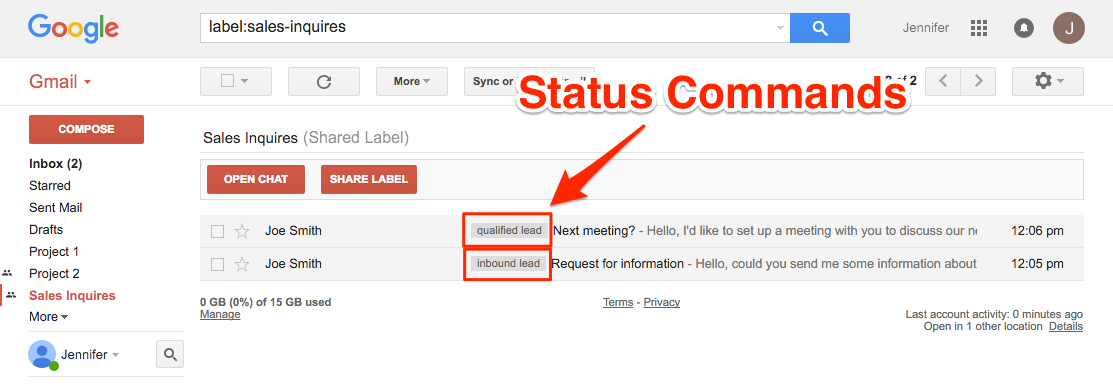
In this article, we’ll outline 4 scenarios to use status commands. By the end, we think you’ll see the tremendous potential of this new feature.
Status Commands open up a world of opportunities for businesses that use the Gmail Label Sharing Chrome Extension.
Scenario 1: Selling a House as a Real Estate Agent
Real estate sales tend to follow a similar pattern. As a realtor, you could easily use Status Commands to track each step of the sale process. For example, you could add status tags that say:
- Listed
- Open house
- Offer received
- Sale pending
- Closed
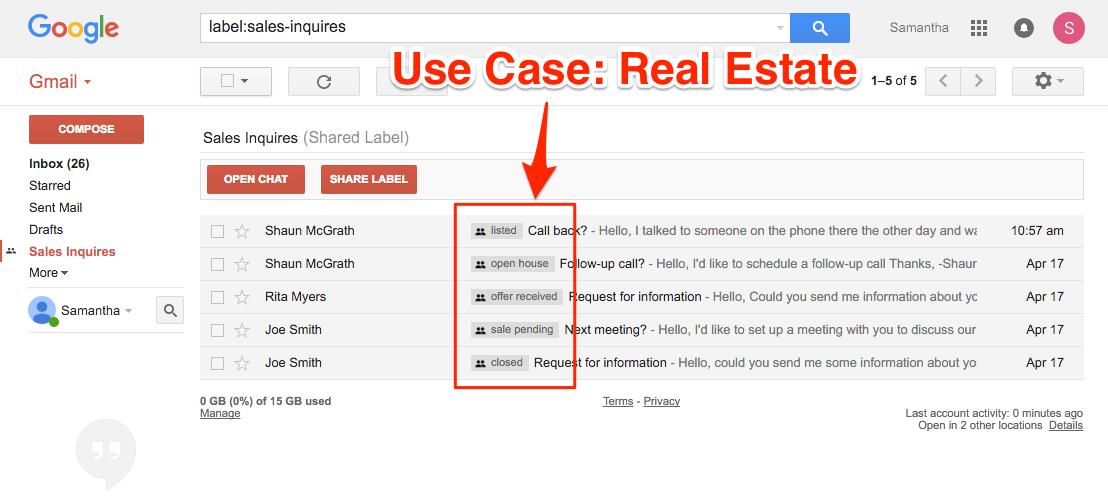
Since everyone on your team will have the shared label in their inbox, it will be easy for everyone to see which stage of the process each property is at.
Scenario #2: CRM Within Your Email
Love it or hate it, CRM is a staple of modern sales organizations.
Unfortunately, many CRMs are complex, difficult to learn, and paradoxically also difficult to use.
Instead of syncing your inbox to a CRM system, then trying to figure out how to see messages in both places, you can use Status Commands to easily track leads through your pipeline.
Just type “/status [pipeline stage]” in the chat box next to a lead.
Then update the status as the lead moves through your pipeline process. Your Status Command sub-labels might be:
- Website lead
- Qualified lead
- Demo scheduled
- Negotiation
- Pending contracts
- Closed
- For future cultivation
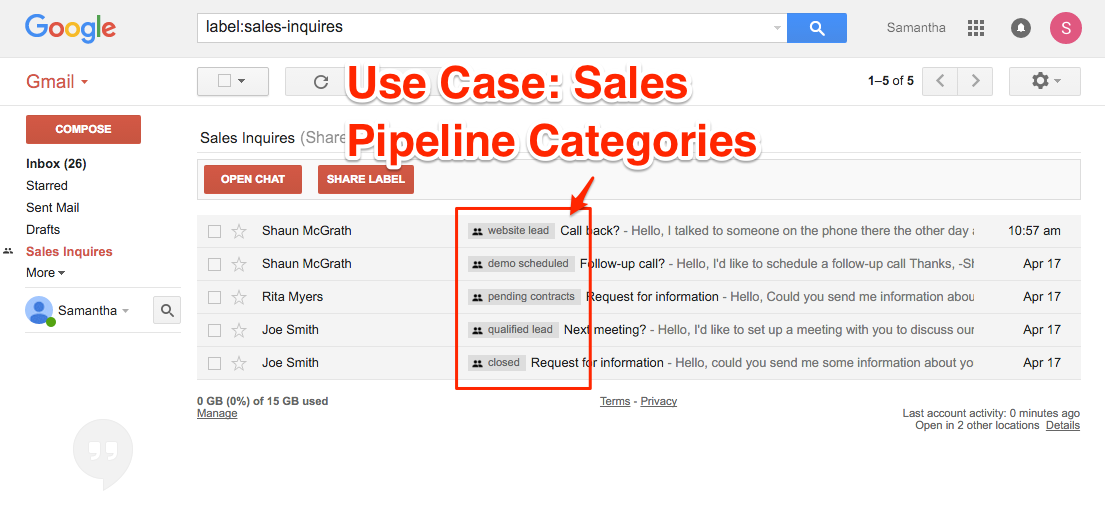
Scenario 3: Tracking a Legal Process
Like real estate sales, lawyers often have well-defined stages for their work. If you’re a lawyer, your process might look like:
- Research
- Preparing documents
- Documents filed
- Negotiations
- Court date set
- Settlement offered
- Trial
- Closed
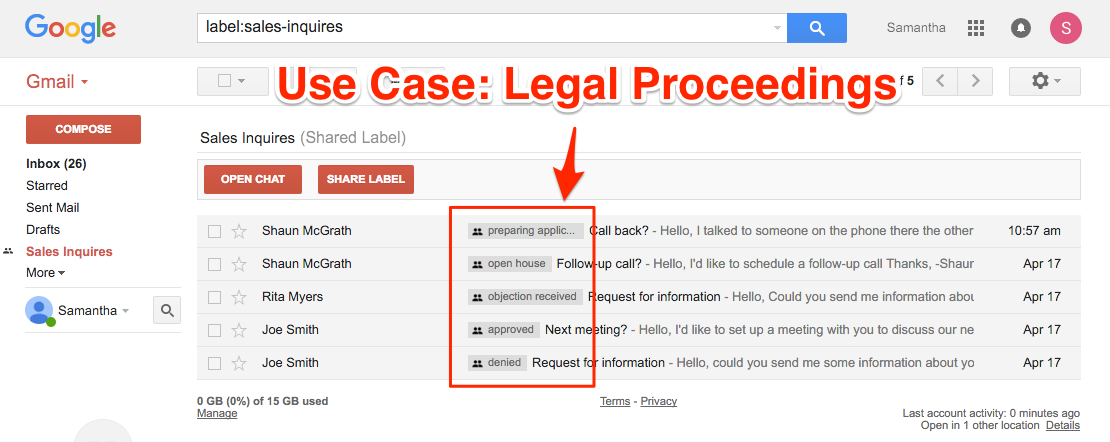
Scenario 4: Managing Incoming Leads
If you use online ads or inbound marketing effectively, you’ll constantly get emails about new leads or new signups.
Set up an automatic filter to automatically add a Gmail label to these leads, then track them using status commands such as:
- Lead
- Trial
- Paid signup
- Cancelled
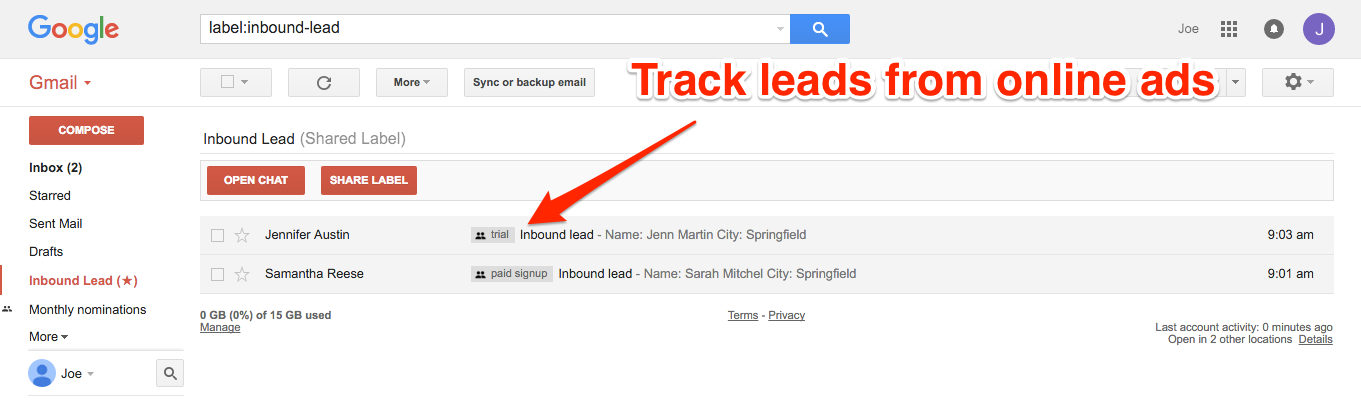
The Payoff
If your team uses email, we believe Status Commands can help you be more productive—especially if you have a standard work process.
As we said earlier, Status Commands and Instant Chat are 100% free to use for anyone with the Gmail Label Sharing Chrome Extension.