Here’s how to write a professional email — plus a few scripts you can steal!
No matter your industry, if you know how to write a professional email, it will help you tremendously with your career.
From job hunting to communicating with clients, email is still the No. 1 way professionals communicate.
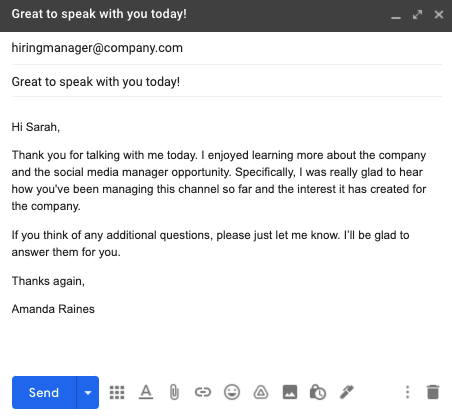
Thankfully, writing a professional email isn’t difficult, as long as you keep a few things in mind.
In this article, we’ll cover:
- 5 tips to write a professional email
- 6 elements of a professional email (with examples of each!)
- 3 professional email scripts you can steal and use for yourself
5 Tips to Write a Professional Email
Before you start writing, here are some things to remember:
1. Know your goal
Why, exactly, are you writing this email? What do you want to happen next?
As you’ll see in the scripts below, you should put your goal at the top of your email so it doesn’t get lost.
2. Consider your audience
Who are you emailing? If you’re sending a group message, who is the primary person you’re writing for?
Also, if you’ve interacted with this person before, what kind of emails do they send you? Are they short and to-the-point? Or do they have a lot of details.
Try to mirror your message to the style they seem to prefer.
3. ‘Professional’ doesn’t mean ‘formal’
Professional emails shouldn’t sound like a college thesis paper.
Keep sentences and paragraphs as short as possible. Use contractions. If you tend to be wordy, run your text through Hemingway and lower the grade level to around grade 6.
4. Have multiple points? Consider separate emails
People will skim most emails, especially if they’re longer emails. If you pack too much into a single email, you risk that some of your information will be lost.
So if you have multiple points you need to make, consider breaking them into separate emails.
5. If you must write a longer email, use a tl;dr or the BLUF method
“BLUF” stands for “bottom line up front,” and it’s the best way to approach longer emails. To do this, put a short tl;dr (too long; didn’t read) section at the top of your email that includes:
- A bullet with the key point of the email
- What you want to happen next.
Then, include all the details below your tl;dr section if the reader wants to learn more.
The 6 Elements of a Professional Email
These are the core elements of a professional email. You don’t have to use every one in every email, but each one is useful in a unique way:
1. Subject line
The subject line is your hook, the first tool you have to catch your recipient’s attention.
Good subject lines are detailed and tell the reader exactly what to expect. Poor subject lines are vague and easily overlooked in a busy inbox.
Examples of poor subject lines include:
- Question
- Transcript
- Update
- Resume
Better options would be:
- Question about today’s meeting
- Interview transcript from podcast
- Offer accepted! (225 Crestview Drive)
- Application, resume, and references for Theresa Davis
2. Greeting
To our point earlier, professionals aren’t usually formal messages, so don’t think you have to start every email with the formal “Dear”. Some options you can use include:
- “Dear [name],”
- “Hello [name],”
- “Hi [name],”
3. Summary (optional)
For longer emails, include a summary section at the top that includes a brief overview of the issue you’re emailing about and the next steps that need to happen.
4. Body
This is where you give some additional background about the main point. But even here, keep it short. If you have multiple points to make, don’t be afraid to use subheadings like you see in blog posts like this one.
5. Sign-off
We don’t like the term “Sincerely” unless it’s a truly formal message. Instead, choose from something like the following:
- “Thank you,”
- “Cheers,”
- “Best,”
6. Signature
When emailing people outside your organization, make sure to include contact information in your signature in addition to your name. Common options include:
- Address
- Phone
- Website
Bonus: For Gmail users, our free Email Signature Generator tool will help you create and use the perfect signature.
How to Write a Professional Email: 3 Scripts You Can Steal
Here are three simple email scripts you can steal for three common situations:
- Interview follow-up
- Sales outreach
- Emailing your boss
1. Interview follow-up
Just complete an interview? Follow-up as soon as possible with this email script:
Subject line: Great to speak with you today!
Hi [Name],
Thank you for talking with me today. I enjoyed learning more about [company name] and the opportunity. Specifically, I was really glad to hear [specific detail you learned during the interview].
If you think of any additional questions, please just let me know. I’ll be glad to answer them for you.
Thanks again,
[Your signature]
Bonus: Want a professionally designed email? Try Email Templates and choose from hundreds of free email designs.
2. Lead submission response
Working in sales and need to follow up with a lead? Here’s a script you can use:
Subject line: Demo of [product]
Hi [prospect name],
Thanks for requesting a demo of [product]!
Here’s a calendar link you can use to schedule a time with me and one of our engineers: [Calendar link]
Most demos take about 20 minutes and we’ll be glad to answer any questions you have while we’re on the call.
I look forward to speaking with you!
[Your signature]
Bonus: Use our Meeting Scheduler for Gmail for free!
3. Emailing your boss
Here’s a script you can use when sending information to your boss:
Subject line: Recap of meeting with [customer name]
Hi [boss’ name],
Here’s a summary of what we learned after speaking with [customer’s name] today:
tl;dr: They had three hours of downtime and want a 20% discount on this month’s invoice as a result.
[Longer summary including details, quotes from the conversation, and the steps you are taking next.]
Please let me know if you have any questions,
[Your signature]
Try Our 50+ Free Email Tools to Do Even More with Gmail!
Want to be even more productive with Gmail?
At cloudHQ, we’ve created over 70 free Chrome-based email tools to help you get more done in less time.
Each one installs in seconds from the Chrome Web Store. Try one for yourself today!