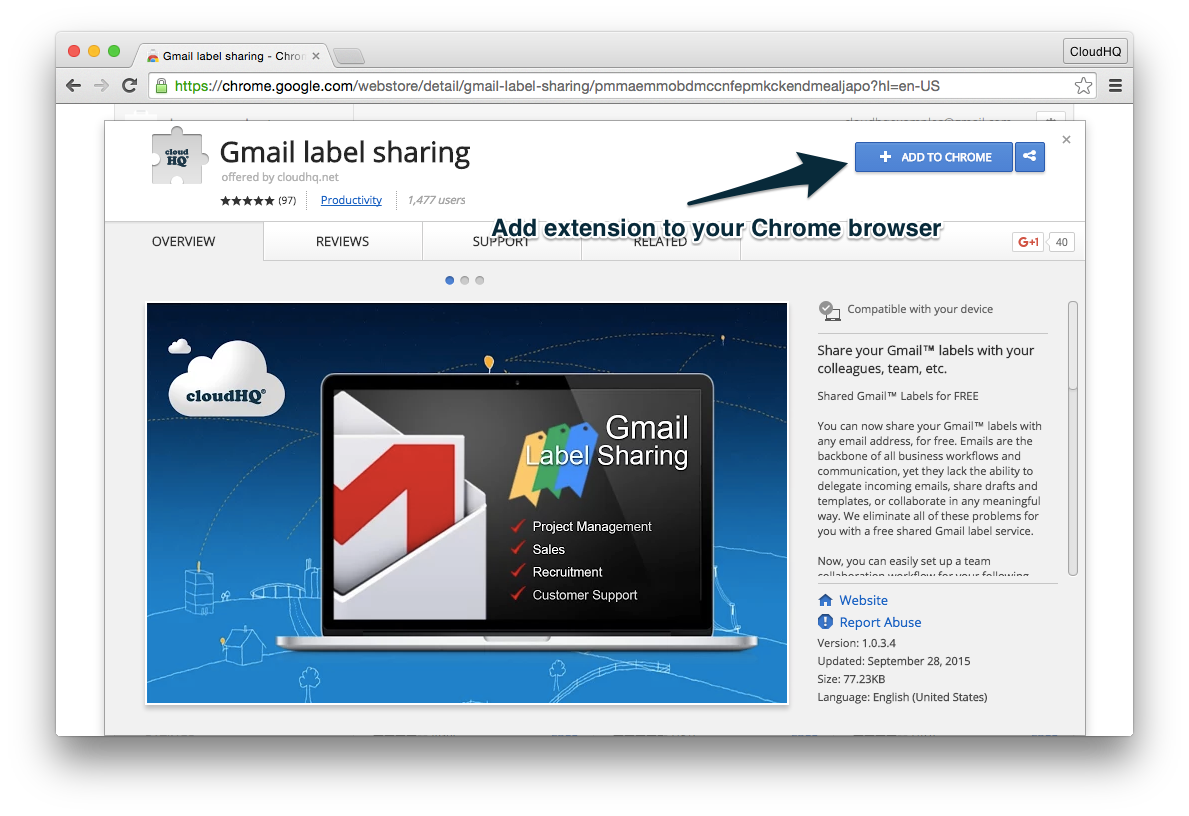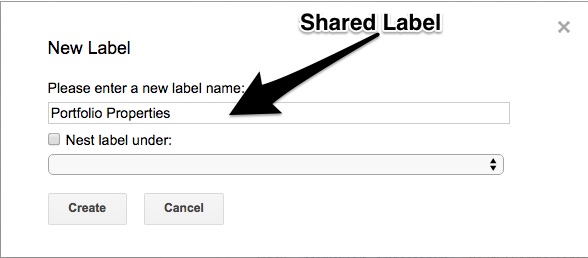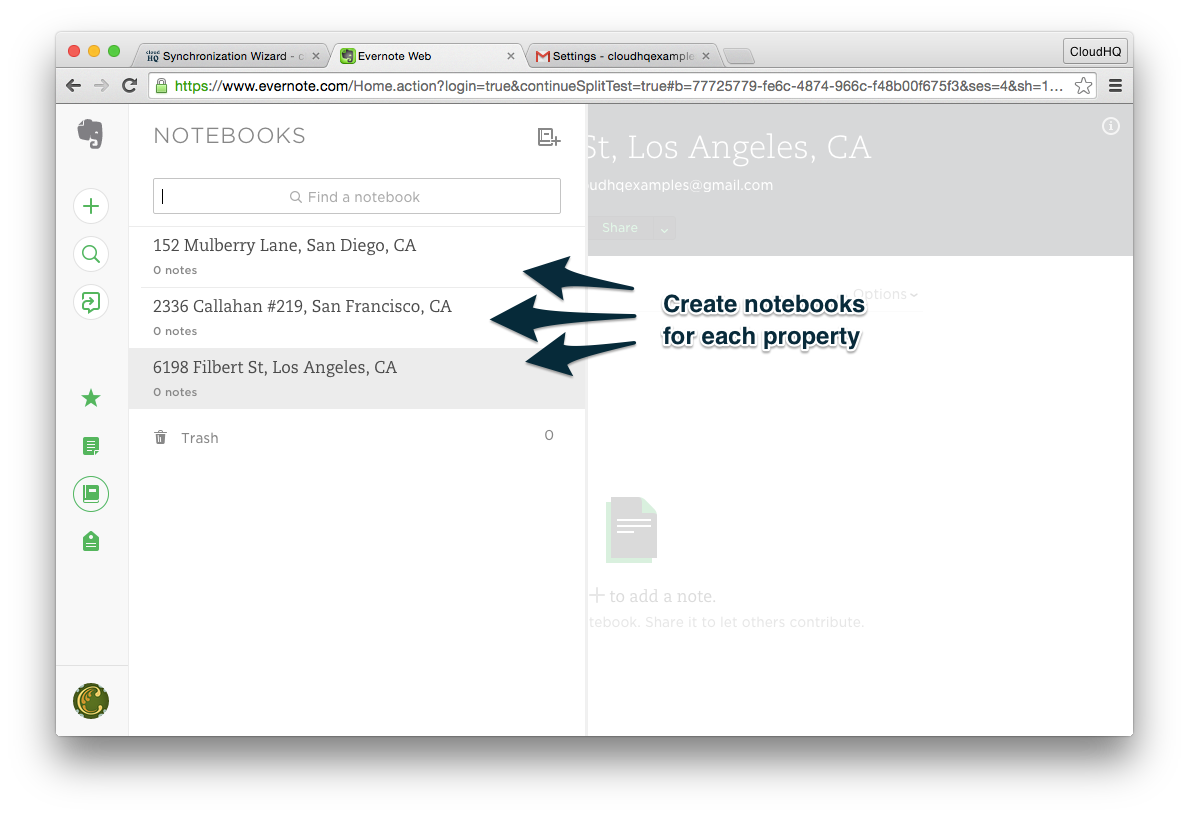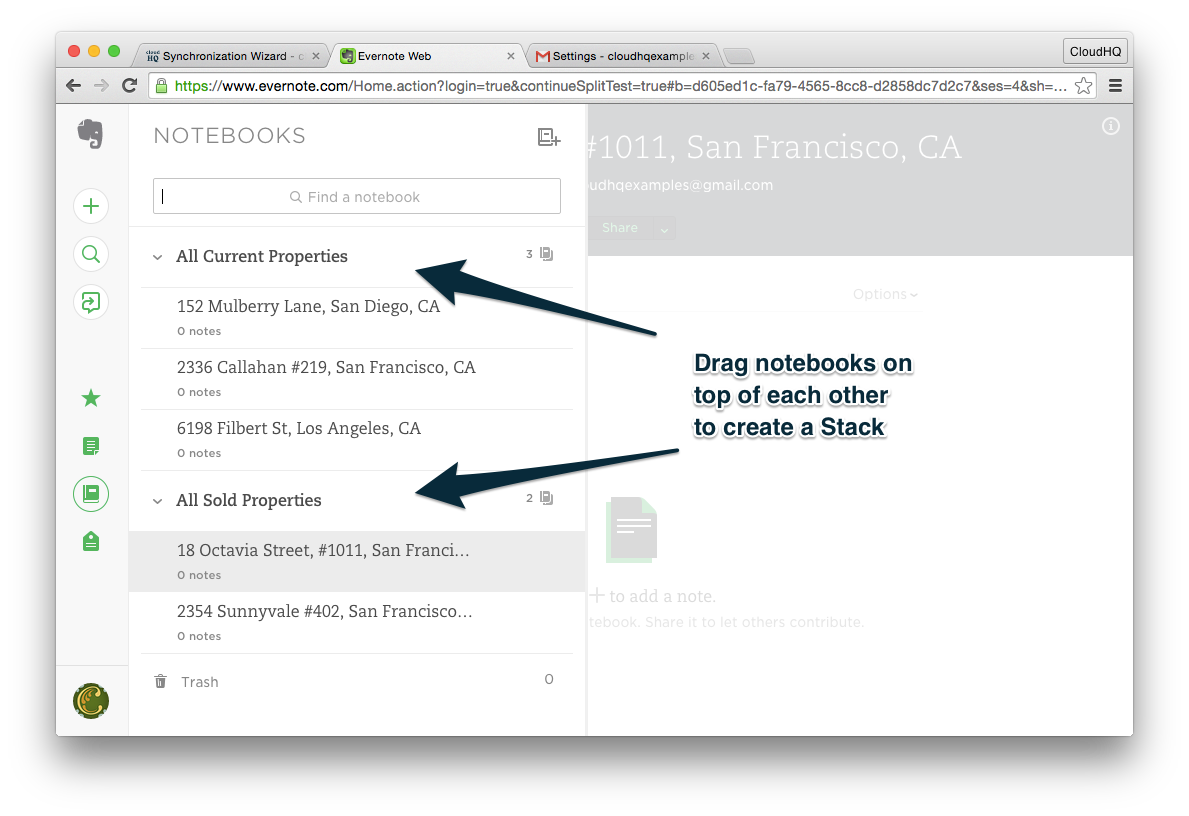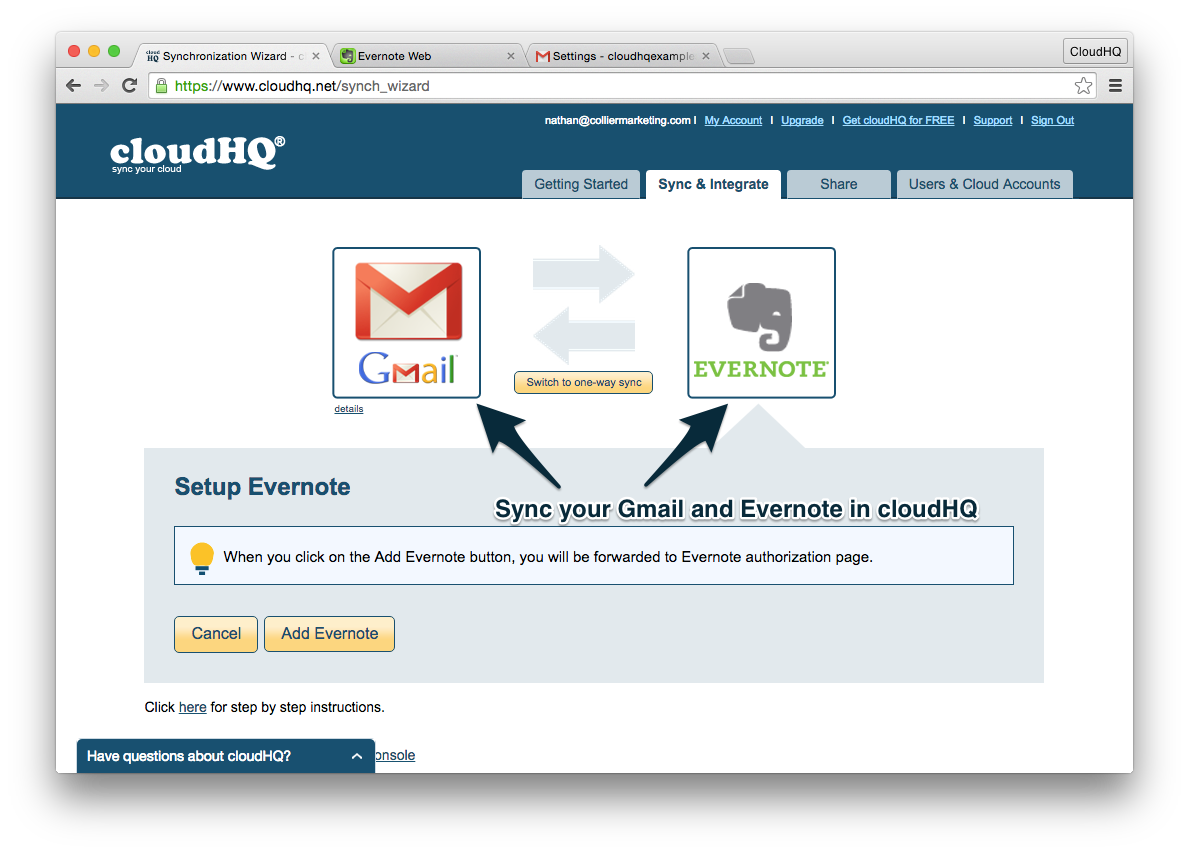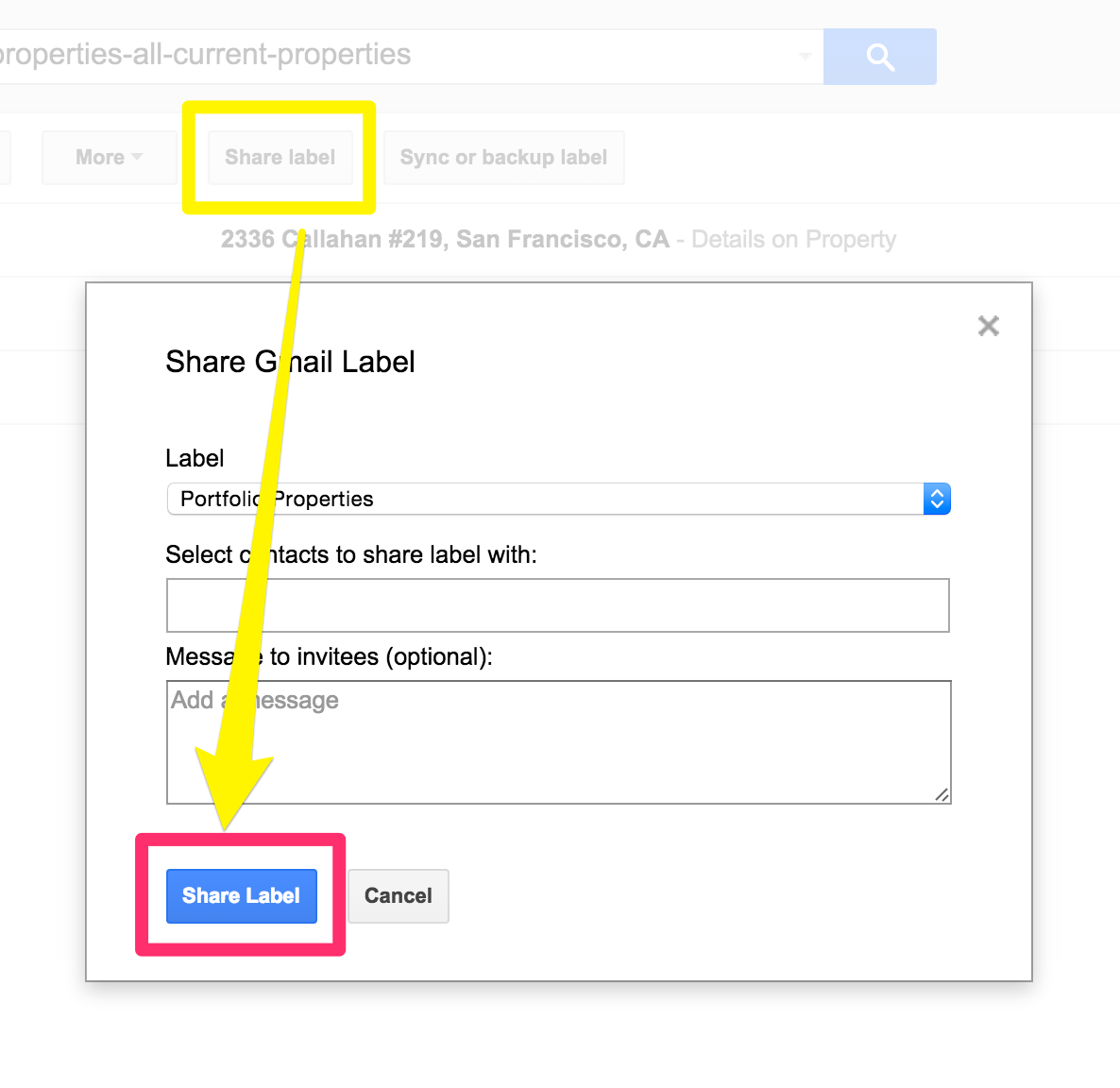Google Apps. Evernote.
They’re two of the most powerful cloud services available.
But they’re usually not very good at talking to each other.
Today we’re going to show you how to integrate them together, making it much easier to keep track of your notes and email. Plus you’ll be able to easily share that info with your team and anyone else you work with.
For a real-life example, we’ll assume you’re a real estate agent trying to make life easier for yourself and everyone around you.
By taking these steps, you’ll make all your Evernote notes on a property available to your own staff and to other real estate professionals you are working with.
That way everyone will be on the same page, without you having to send piles of emails back and forth.
Step 1: Have Your Gmail Account Ready
Odds are, you probably already have an account, but if you don’t, getting one is free and will enable you to set up the magic we’re about to show you.
Step 2: Install the Gmail Label Sharing Chrome Extension
Once installed, authorize the extension to access your account and you’ll be able to create, manage, and share labels from within Gmail. This is necessary because Gmail doesn’t otherwise allow you to share any of your Gmail labels, but this extension will override that for you. You’ll see why this is awesome in just a moment.
Step 3: Prepare Your Gmail Label For Sharing
Let’s make a centralized Gmail Label to share to our contacts. This is where we will place our Evernote notebooks and notes later.
Step 4: Get Evernote
Evernote is a wonderful tool for real estate agents. It can easily help you store everything you need to know about a property, including notes, images, screenshots, conversations, and a lot more.
The biggest drawback with Evernote is that it’s usually difficult to access that information from anywhere outside of Evernote itself.
We’ll fix that problem in a moment.
Step 5: Setup Notebooks
Each notebook we create would stand for each property that we manage. Here we can have them “stacked” together by property status — as “All Current Properties” and “All Sold Properties”
We would place our notes and clippings per property in our Evernote notebook.
Drag together the notebooks to create a “stack.”
Step 6: Setup Your cloud: Evernote and Gmail in cloudHQ
Log into cloudHQ and “Sync & Integrate” your Evernote and Gmail accounts. Link your shared Gmail Label and your Evernote Stacks and Notebooks.
Step 7: Share Those Labels with Others
By sharing a label, you can give anyone who has an email address, Gmail or not, access to all messages within that label. For example, if you shared the “Portfolio Properties” label, the other person will see that label in his or her own email.
Start by sharing labels with your own team, that way you can stop sending emails back and forth about properties.
In addition, this would be hugely beneficial when you need to share information with:
- A real estate agent that represents the other buyer or seller in a transaction.
- Your referral broker agent in the same territory as you.
- A title or loan officer or anyone else who helps during a property’s closing.
Step 8: Watch Awesome Things Happen
CloudHQ will get to work in the background, syncing the appropriate Gmail labels with the right Evernote notebooks. After a minute, voila! You’ll be able to see your Evernote notes directly from within Gmail.
If you shared your labels with your team, now they’ll be able to see anything you load into Evernote about a property, directly from within their own Gmail accounts.
Don’t Forget to Back Everything Up
Be sure to sync your Gmail or your Evernote to your cloud storage solution (such as Dropbox or Google Drive).
That’ll make it easy to gather documents for signing when the time comes. Plus they’ll be easily accessible from a place like Dropbox.
Dropbox also gets bonus points if you’re a real estate agent, because it includes integration with Docusign for the sales and purchase contract.
Conclusion
If you’ve ever been frustrated by the sheer volume of email it takes to sell a real estate property (or accomplish any other type of task), integrating Evernote and Gmail is a great way to cut down on all that back and forth.
By sharing files directly and automatically, you’ll make life easier for your team, your colleagues, and most importantly, yourself!