To easily save emails as PDFs and store them in Google Drive, install the free Save Emails to Google Drive Chrome extension from the Chrome Web Store.
Once you’ve installed the extension, you’ll be able to save individual or batches of emails to Google Drive with just one click.
1. Installation
To easily save emails as PDFs in Google Drive, start by installing the Save Emails to Google Drive extension from the Chrome Web Store.
The extension installs in seconds and is free for anyone using Gmail or a business email hosted by G Suite:
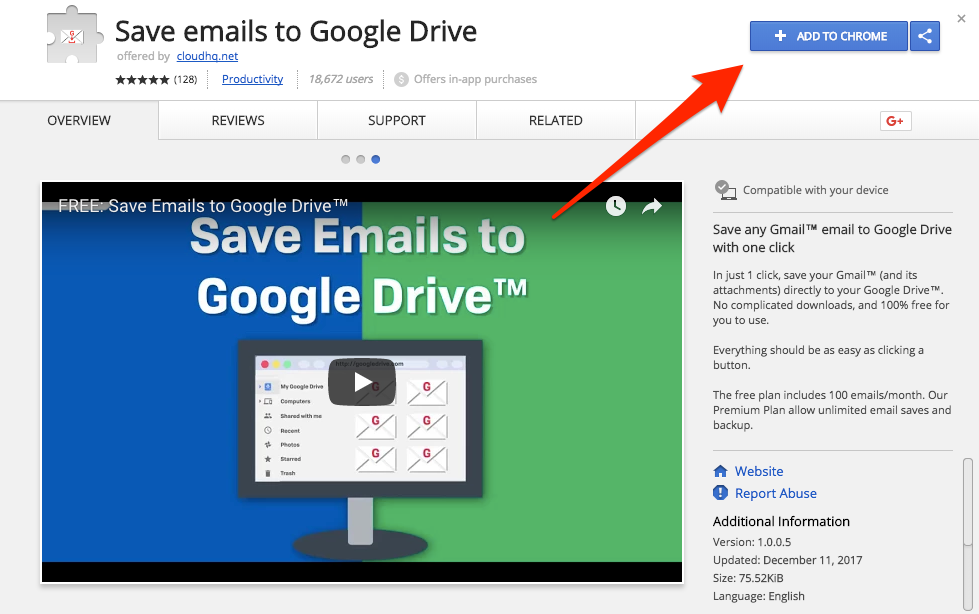
2. Select the Emails You Want to Save to Google Drive
In Gmail, choose an individual email, or select a group of emails to save as PDFs in Google Drive.
For example, you could select all emails sent from your company:

3. Click the ‘Save to Google Drive’ Icon
With Save Emails to Google Drive installed, you’ll see a small Google Drive icon in your inbox.
To save your selected emails to Google Drive, click the icon. You’ll see a drop-down menu with your three options:
- Save each conversation as a separate PDF
- Merge all conversations into one PDF
- Save only attachments
4. Choose Where You Want to Save Emails as PDFs in Google Drive
Once you’ve selected how you want to save the conversations you selected, you’ll be asked what folder to use in Google Drive:
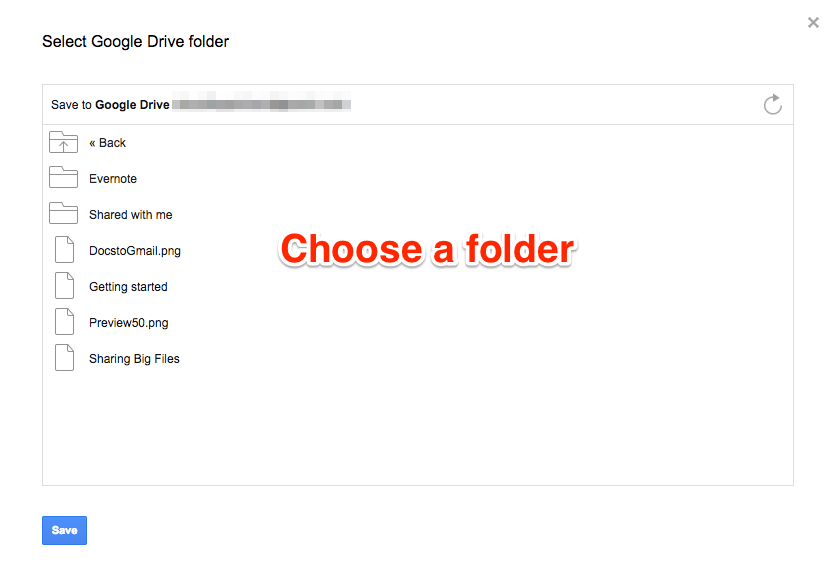
Choose your folder and click “Save” to complete the process:
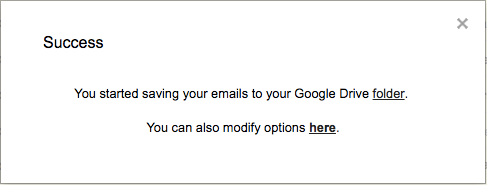
5. Your Emails and Attachments Are Now Saved!
Your emails are now saved as PDFs in Google Drive—along with their attachments.
That’s all there is to it!
3 Reasons to Save Your Emails to Google Drive
There are many situations where saving your emails to Google Drive will be helpful. Here are just a few we’ve seen from people using the tool.
1. Receipts and Invoices for Reimbursement or for Your Accountant
Many people now receive most receipts and invoices via email.
If you need a PDF copy of all your Uber rides from a recent trip, for example, you can easily save PDF copies of them to Google Drive—then send a link to your HR department for reimbursement.
2. Requests from HR or Legal
If your legal or HR team has asked for copies of certain emails related to a lawsuit or internal review, you can quickly and easily batch share PDF copies with Google Drive.
3. To Backup Any Important Conversation
Finally, saving PDF copies of your emails to Google Drive is a great way to backup any important conversation from your Gmail.
From legal communications to personal messages you don’t want to lose, Save Emails to Google Drive can help you keep copies of all your important conversations.