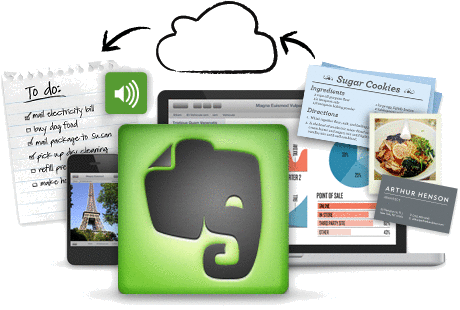 Evernote is one of the most popular cloud services available. It allows users to instantly grab notes, photos and files anywhere, anytime,on a variety of devices such as computers, laptops, smartphones and tablets. These files can be instantly uploaded and saved which makes it a highly useful tool for many people in a variety of occupations.
Evernote is one of the most popular cloud services available. It allows users to instantly grab notes, photos and files anywhere, anytime,on a variety of devices such as computers, laptops, smartphones and tablets. These files can be instantly uploaded and saved which makes it a highly useful tool for many people in a variety of occupations.
Project managers, writers, developers and many, many more- anyone who can benefit from the useful function of being able to save an idea or important info on the spot. But Evernote is so much more. It also allows photos which can be attached to notes or they can be used separately, whatever the occasion calls for. The speech-to-text function makes creating notes even easier at a time when you don’t have time to type but you can speak.
I’ve compiled a list of the top 10 ways to make Evernote work for you or your company:
1) Label: Always use labels or keywords in your file names. Evernote has an easy search function that allows you to search for specific terms. This makes for easy access in case a file gets misplaced or can’t be found. It also helps when you have a folder that has thousands of notes or files and you don’t have time to browse through all the files for the right one. A simple search for a keyword will quickly show you the location of the desired note.
2) Include Dates In Note Names: This can help if you want to organize notes by date or keep them searchable by date at a later time.
3) Organize With Notebooks: This is just a simple organizational tip that will help keep your notes and files organized so you can avoid a jumbled mess of notes. Notebooks can keep specific notes grouped together for easy access.
4) Create A Projects Notebook And A Photos Notebook: A projects tack will provide an organized database of all of your projects. Stacks will help here as well as you can have a stack for completed projects and a stack for current projects. Evernote allows photos in notes and projects, but if you don’t want to dump all your photos in one notebook, you should create a photos notebook. This can help you with organization and you can use tags to help organize your photos for easy access as well.
5) Short Titles: In general you will want to keep your note names short and simple, although if you have notes with a lot of keywords this may not always be possible. Short titles help keep less clutter and data to browse through. Avoid unnecessary words in the title names and keep them short and straight to the point.
6) Separate Notes: There are two main categories for your notes. First, there are action notes- these are notes, such as a how-to manual or a to-do list, which require some sort of action. Second, there are reference notes- these files are generally sources of information. Keeping these two types of notes in separate notebooks will help you with easy accessibility and organization.
7) Notebook For Random Notes: If you use Evernote a lot, you will gather many notes along the way. When you need to write a note down fast, you don’t have time to browse through your folders for the correct folder. Keep one folder specifically designated for random notes. Later, when you have more time, you can go back to this folder and organize the random notes to their proper folders.
8) Keep It Simple: Many people like to spice up their Evernote storage by trying to create aesthetically pleasing or extremely fancy composition. A much more efficient design is to keep everything as simple as possible. Using easy searchable terms in the names of your files and folders and keeping things organized will work out in a much more efficient manner.
9) Upkeep: Maintenance, reorganization and upkeep on your database should be performed every so often. How often depends on how much you use Evernote but generally at least once a month you should run through a list of your notes, check keywords on files, organize and archive old or obsolete files. Get the clutter out of your way and focus on the important tasks and projects at hand.
10) Backup And Sync Files To Other Cloud Services With cloudHQ: If you use other cloud services such as Google Drive, you can use cloudHQ to automatically sync your notes between Evernote and Google Drive/Docs. CloudHQ runs in the background in the cloud silently and unnoticed, providing you with real-time synchronization of all files and data. It also allows you to share notes and attachments using Google Docs sharing which is actually one of the best in the industry. CloudHQ sync also provides a safe and secure backup of all your notes and files in case you accidentally delete a note or even if a hacker maliciously deletes your notes.