Guest post by Sandra Davic – high school teacher

As a high school teacher, I am always looking to employ new technology into my classroom that can help improve the efficiency and organisation of the class work and projects. I know many teachers (like me) already use Evernote and/or Dropbox to simplify the teaching process. I have been using Evernote and Dropbox for months now but it wasn’t until recently that I discovered a program called cloudHQ that will sync the two together to make them work even more efficiently for me. Here is how I use these programs in my classroom:
Using Evernote as a High School Teacher
First, I use Evernote to plan my daily routine. Evernote has so many options, it makes this a simple task. One easy way to accomplish this is by using tags to organize and plan class activities. For instance, since I’m a biology teacher, I can use the tag “frog dissection” for this class project. All files will be searchable by this tag and it will be simple to find and organise each separate class project in this way. You can also use tags to organise files by date such as “semester one” or “week seven” for easy searching and organisation. Templates for paperwork such as tests, student assessment forms, study sheets and grade sheets can all be stored on Evernote so they are available anytime you need to use them.
One of the best features of Evernote is the ability to run your class even when you aren’t there. Shared folders make it easy to share notebooks, school work, homework and research material with the students while sharing answer keys, lesson plans, samples of completed work and worksheets with a substitute teacher so you know that your class is still running efficiently in your absence.
Taking snapshots of work on the board can be helpful as well. This gives a timestamp on the photograph depicting the date, time and what you’re working on for later reference. These photos can also be tagged with searchable terms for easy organisation. This can be shared with students who are absent so they can keep up with the work.
Study guides, worksheets, assignments, templates and handouts can all be kept in Evernote where they can be easily searched and organised.
Evernote makes grading papers and class projects easier than ever. Tests and other work can be scanned to Evernote, then stored in a spreadsheet or your grade book at a later time. If you have an assistant, this can all be shared with them and they can help you grade the work.
If you are a teacher that has extracurricular activities (sports, clubs, etc…) these activities can be organised in Evernote as well. It is perfect for keeping up with any notes, research and information pertaining to this activity. Evernote’s shared notebooks can be shared between the entire team or club for easy sharing of information, even when everyone can’t be in the same room.
Using Dropbox in the Classroom
Dropbox enters the picture in a big way. It is used mostly for backup purposes and easy sharing of files, documents and folders. By having all of your files backed up to Dropbox, this ensures that there is no data loss if you accidentally delete some files or papers.
Dropbox simplifies the sharing process by use of shared folders where files can simply be dragged and dropped into them and the files are instantly shared with everyone who has access to the Dropbox folder. Evernote’s sharing and collaboration process is slightly more complicated and requires Evernote software to be installed on all computers and devices which need access.
By using Dropbox links, it is simple to paste resources (such as work-samples) into programs. Dropbox allows you to access your files from your iPad, iPhone, Mac, PC, Android or other devices. Dropbox also makes it simple for students to backup their work and post to their online portfolios.
And cloudHQ will Replicate all Files Between Evernote and Dropbox
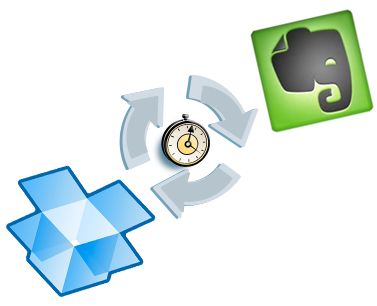
CloudHQ is the magic that brings these two services together by syncing all the data from Evernote to Dropbox. This eliminates the need to manually backup your files, it is done instantaneously. CloudHQ will export all of your files into Microsoft Word or PDF format. If you need text (TXT) format, this is available upon request. This way, you can collaborate with other teachers or students with files that are in the appropriate format since some people use PDF reader or Microsoft Word to read and collaborate on files and documents.
One tool I have found that really simplifies the grading and assessment review processes is this PDF software. This makes it simple to annotate and report on student submissions. Since many teachers currently use this tool in their grading and reviewing processes, cloudHQ makes it simple for these teachers by converting documents and files in Evernote to PDF format.
CloudHQ is easy to set up, Perhaps you don’t believe you are very tech savvy and all of this sounds complicated. Here is how easy it is to set up cloudHQ in 2 easy steps:
- Create a folder in Dropbox and name it “Evernote_Folder”
- Go to cloudHQ wizard:
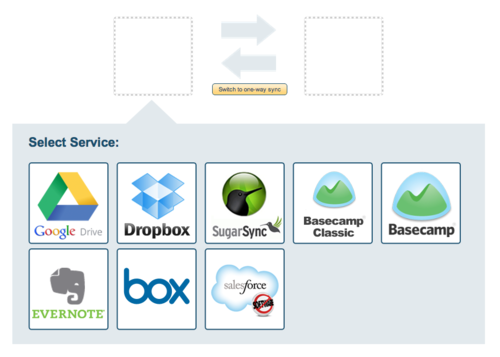
- Just drag Evernote into the first box and Dropbox in the second box:
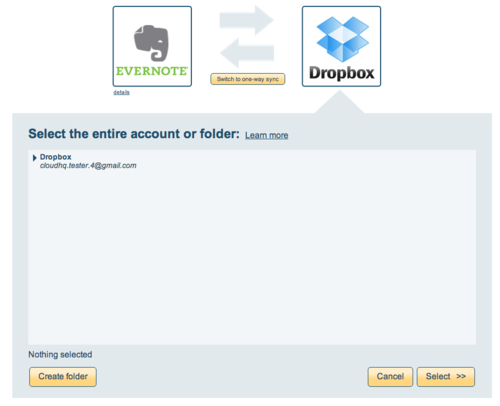
- And specify Dropbox folder named ”Evernote_Folder”:
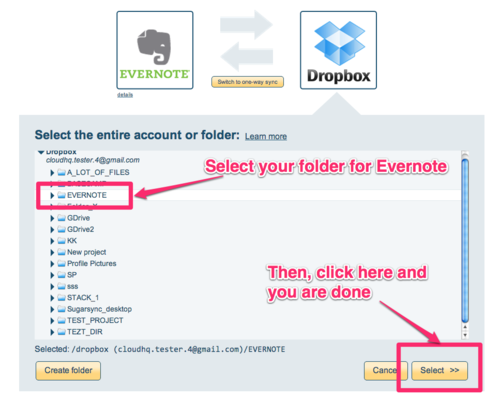
That’s it! It’s set up and now you can forget it, cloudHQ takes care of everything from here. All syncing of files, worksheets and other documents will take place in the background so there is no interruption in your work.
These programs have made my life in the classroom much easier! I hope you will find them to be as helpful in improving the efficiency of your teaching practices as well.