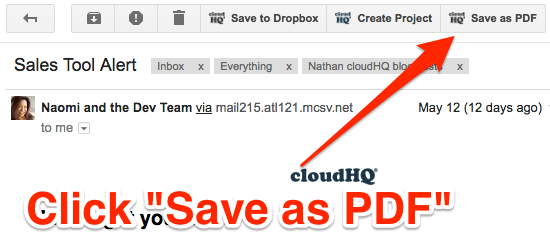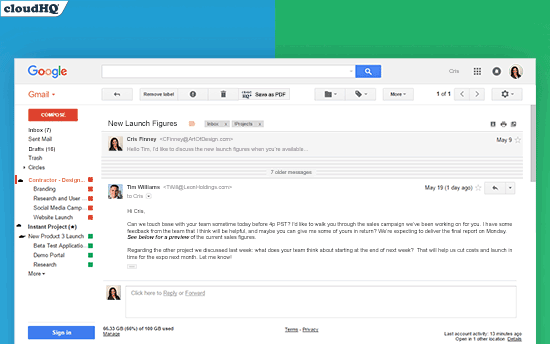Ever download emails to PDF? If so, we have a brand new Chrome extension we think you’ll love.
It’s called Save emails to PDF.
It’s free to use for anyone who uses Gmail.
With one click, the extension will download a PDF version of your email. It’s beyond simple.
How It Works
1. Open the email you want to save
2. Click the save as PDF button.
Voila! A PDF copy of the email will be instantly downloaded to your “Downloads” folder.
Any attachments to the email will also be saved.
No Configuration Required
The extension works right out of the box.
There are no configurations required. There’s also no need to have the Dropbox or Google Drive clients installed on your PC or Mac.
Better than Print > Save as PDF
With Windows 10, Microsoft finally included Print to PDF as a native feature.
But if you regularly save emails to PDFs, the new Save emails to PDF Chrome extension makes it much simpler by clicking 1 button.
No more Print, Choose Printer, Print to PDF, Choose Destination Location
Instead, just click one button within Gmail. Save email to PDF will take it from there.
It is by far the easiest way to save an email to PDF.
Other Free Ways to Be Productive in Gmail
Save emails to PDF is just the latest in a series of productivity tools for Gmail, including:
- Gmail Label sharing
- Save Gmail to Dropbox
- Save Gmail to Slack
- Save Gmail to Sharepoint
- Save Gmail to OneDrive
If you’d like to create a complete, automatic backup of all your email without pressing any buttons, just set it up once and forget about it. You can easily achieve this through cloudHQ’s synchronizing service.