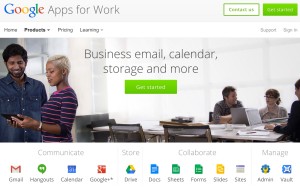5 Invaluable Benefits of Integrating Google with Dropbox.
Ever wonder why top companies like EMC, JC Penney, and Gartner integrate all their cloud apps?
Here are the top 5 reasons to consider implementing a cloud platform integration:
- Sharing: When a folder is shared in Dropbox, it’s automatically shared with a group from within Google Apps or/and Microsoft Office365.
- Formatting: Imagine automatically having a cloud format converter that can convert document formats to be delivered as though it was natively created in the platform from which you access it. For example: A Dropbox for Business document can be viewed and edited in Google’s native formats (Drive, Sheets, and Slides).
- Integration: All comments on any documents are replicated between Google Docs and Dropbox.
- Collaboration: Revisions to any files are immediately updated in real-time to other platforms, to provide the ultimate collaboration experience across cloud apps. Everything is always up to date regardless of where you access the file.
- Make it easy to find your documents: Gmail users can automatically save their email attachments to Dropbox, Google Drive, or even MS Office365, and use their reliable search feature to immediately have access to their documents, rather than having to manually search through all their email attachments- especially where there are multiple versions of these attachments.
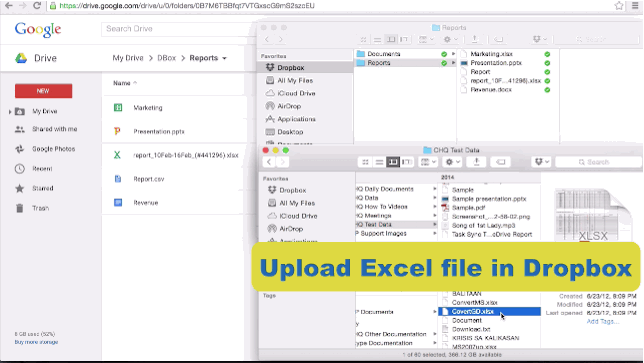
How to Integrate Google Apps with Dropbox for Business in Seconds
Just follow these 5 simple steps, and you’ll be up and running.
- First, head to the installation wizard which will guide you step-by-step through this process.
- Click on “Install cloudHQ for Google Apps”.
- Sign into Google Apps.
- Connect Dropbox for Business by signing in as the administrator.
- Setup Your Integration: Just choose which users you want to enable a Google Drive and Dropbox integration, and you’re done!
Why Google? Google Apps is feature-rich and affordable.
Google Apps is one of the most popular cloud computing solutions for businesses, with over 5 million business users, including 60% of all Fortune 500 companies. The Google Apps suite includes Gmail, Google Calendar, Google Drive, Hangouts, Google Docs, Google Sheets, Google Slides, Google Forms, Google Sites, and Google+. All of these services are available through the $5-per-month basic Google Apps subscription. With millions of satisfied users, what is it about Google Apps that is so attractive to businesses?
Google Apps’ 4 major benefits
- Company domain email on a large-scale via Gmail.
- Google Calendar, keeping all meetings synchronized company-wide.
- Google Contacts, where all company contacts are integrated between Google services.
- Google Drive as an effective storage solution combined with an entire suite of office tools that has the ability to create, edit, store, and share documents, spreadsheets, presentations, and forms.
Why Dropbox for Business?
Because Google Apps also has 4 major downfalls:
Google Apps simply isn’t as versatile as the mighty mix of Dropbox & MS Office365.
- Collaboration: Not everyone you work with uses Google Apps. Many employees, contractors, clients, and partners use different cloud storage services; the main one being Dropbox as their preferred storage solution.
- Sharing: First, Dropbox has no file size limit, so you can share files of any size. However, Google Apps does have a very high file-size limit of 5 TBs, so large file sharing shouldn’t be a problem with either service. The largest differences are how they sync and share files.
- Spreadsheets: Many businesses use Microsoft Office, and there is no way to avoid the fact that even if you use Google Apps, you will come across Microsoft Office files on occasion, possibly on a daily basis. Google Apps does integrate with Microsoft Office files, but Dropbox has a better integration system with spreadsheets created in Microsoft Office, so many contractors, partners, and clients that are working with Office spreadsheets choose Dropbox over Google Drive for this reason.
- Storage Quota and How it Affects Speed: When you upload a file to Dropbox or Google Drive, it’s stored on servers. If you revise a large file, Dropbox only syncs the chunks of the file that were actually changed. Google Drive re-uploads the entire revised file. When you’re dealing with large-sized files in the terabytes range, this can be a huge difference in speed and bandwidth. The file sync process utilized by Dropbox can actually improve speed up to 10 times faster. One other notable stat – Dropbox and Google Drive both keep copies of your versions (original and revised copies of the file). However, Dropbox does not count these versions of the file against your storage quota, while Google Drive does.
Okay, so Google Apps and Dropbox both sound great! What’s the problem?
They’re not integrated. You have two great services that many companies are using, and you’re stuck having to constantly and manually update the information between them. As an example, let’s say your client is using Google Apps, your contractor is using Dropbox, and you’re stuck in the middle trying to figure out how to collaborate and share files between all three companies. You need to access files on Google Apps from your client, but you also have to access files on Dropbox from your contractor. What a dilemma!
Let’s say that Ann shares a legal draft of a document via Dropbox with John who uses Google Apps. John must download the file from Ann, then upload it to Google Apps before he can edit it. But what happens when Ann realized that she needs to make some changes to the document, and does so, but in Dropbox. John will never receive the revised copy, so he’ll never have the updated version of it. The result: two team members who have DIFFERENT copies of a legal company document. Obviously, you can see how this can easily become a very pricey mistake down the line.
Why cloudHQ?
Because we easily integrate Google Apps, MS Office365, Dropbox for Business, and more to achieve:
- Easy sharing
- Native formatting across cloud apps and platforms
- Cross-Platform Integration
- Easy Team Collaboration
- A Simple Way to Find All Your Documents