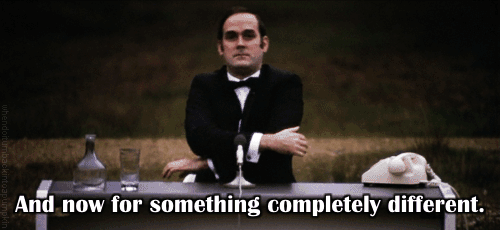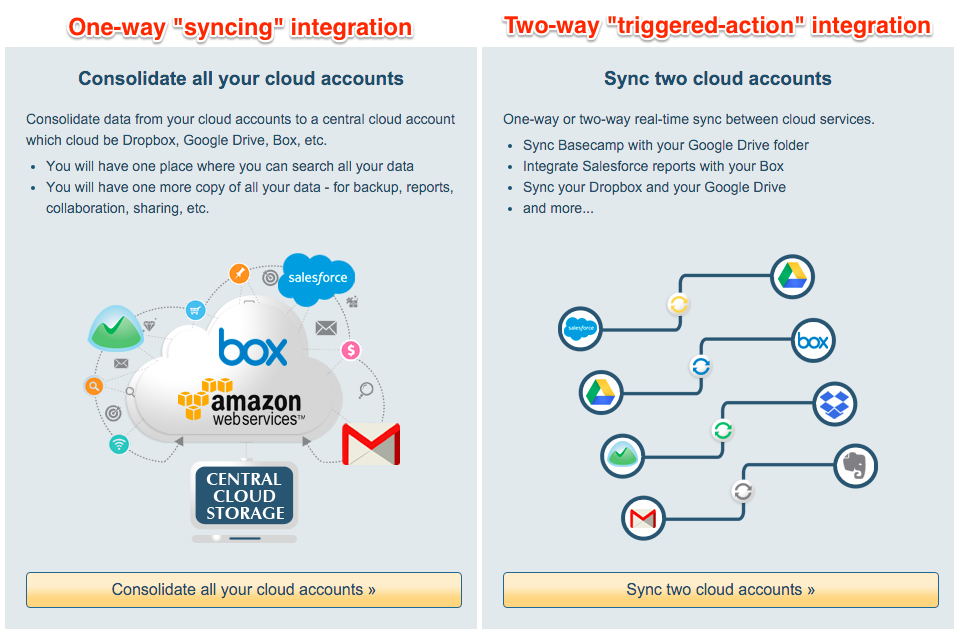For most business professionals, the most commonly used applications are email, notes, and cloud storage. For sales professionals, you could add their CRM application to the list.
The rise of cloud-hosted versions of these apps has led to the development of integration services, including ours: cloudHQ.
You might ask: what’s the difference between integration services?
What you may not realize is that there are two fundamental ways applications can be integrated:
- Two-way syncing
- One-way triggered action
At cloudHQ, we use both methods, for reasons you’ll understand in a few minutes. For now, let’s look at the differences between them:
One-Way “Triggered Action” Integration
One-way “triggered action” integration is the digital equivalent of knocking over dominoes.
When a certain action happens, it triggers another action, and another action, and another, and so on, for as many actions as you want.
Here’s an example:
- Trigger action: You receive an email
- Next action: A copy of your email is automatically converted to a PDF and archived in a dedicated folder in your Amazon S3 account.
There is an endless number of integrations you can set up using triggered-integration. It is the primary integration method used by many of the most popular integration services currently available.
Two-way “Synced” Integration
Two-way “syncing” integration means you’re keeping data in two different places completely in sync. This goes beyond triggered actions.
Here’s an example of two-way “synced” integration:
You’ve synced a folder in your Dropbox to a folder (aka “label”) in your Gmail.
When you load a file into either the Dropbox folder or the Gmail folder, that file is automatically synced to both locations.
If you delete the file from your Gmail, it will be deleted from your Dropbox folder. Likewise, if you delete the file from your Dropbox folder, it will be deleted from your Gmail folder. The same thing happens with updates.
Two-way syncing integration is not as common as one-way integration. But two-way syncing is extremely powerful, especially when used across platforms, as in our Dropbox/Gmail example; or even across users for team collaboration.
When to Use Each Type of Integration
It is tempting to say one or the other method is “better.”
In our view, however, neither method is better. Instead, the question to ask is: “What’s the right method for what I’m trying to accomplish?”
When One-Way Integration Is the Right Choice
Let’s assume you need to create a permanent, unchangeable email archive. If you’re in the banking or finance industry, for example, this isn’t just a good idea, it’s a legal requirement.
In this context, one-way triggered-action integration is the correct choice. Ideally, you would set up your archive to automatically save a PDF copy of every email and attachment you send or receive.
When Two-Way Syncing Integration is the Right Choice
Let’s assume your team is having version-control problems with your documents.
You and your team are constantly asking questions like:
- I have two versions of a document. Which one is the correct one?
- Does the attachment I received in email have additional changes?
- Is the version in SharePoint the most current?
- My mobile phone doesn’t work so great with Google Docs. What else can I use for when I’m traveling?
In this case, two-way integration is the better choice.
The ideal process would be to sync folders so that anyone on the team has access to just one version of a document. That way everyone can access only the current version of the file, regardless of how they accessed the document.
cloudHQ Uses Both One-Way and Two-Way Integration Methods
For our part, we’ve designed cloudHQ to use both one-way “triggered-action” and two-way “syncing” integration methods.
If you need to set up an unchangeable email archive, you can easily accomplish this in cloudHQ using triggered actions.
If you need to give access to a folder location to different people working on a project, you can easily do that using a two-way syncing process.
In the end, we know you don’t really care how your data travels back and forth between applications.
You just need your files and data to be there when you need it.
And that’s what we’re here to do—for you, and your entire team.